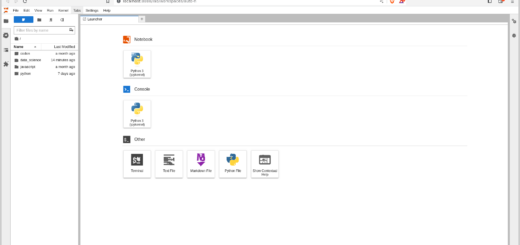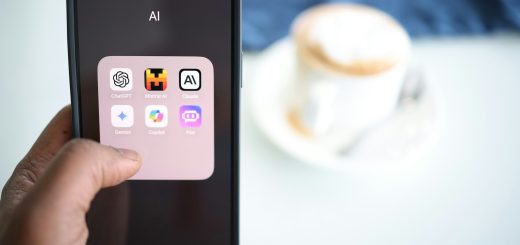Setting up WSL2 for data science projects in Windows
Ubuntu is one of the most popular operating systems among programmers, data engineers, and data scientists. For Windows users, Ubuntu and other Linux distributions are available through WSL2, which stands for Windows Subsystem for Linux. We can easily install Ubuntu in WSL2 and set it up quickly to start working on data science projects. This post shows the steps required to set up the WSL2 for data science projects in Windows from setting up conda environments and libraries to setting up projects.

Steps to set up WSL2 for data science projects
Update Windows
Before installing WSL, update Windows 10 or 11 to the latest version by going to Settings > Update & Security.
Install WSL2 on Windows
We install WSL2 and Ubuntu by following the official guides provided by Microsoft. We have two options to install WSL:
- Install WSL automatically by following this guide or
- Install WSL manually by following this guide
TLDR: If you don’t want to follow those guides, just run this command in the Powershell or Windows Command Prompt (with Administrator privileges if required)
wsl --installAfter installing WSL and a Linux distribution, set up a username and password for the Linux distribution you installed.
Install or update GPU drivers
If your computer system doesn’t have a GPU, this step is not required.
Next up, install the latest GPU drivers on Windows. We don’t need to install the GPU drivers on Ubuntu because it will use the GPU drivers installed on Windows.
- For Nvidia GPUs, use GeForce Experience to update the GPU drivers or download them from this link
- For AMD GPUs, use AMD Radeon Software to update the drivers or download them from here
Install and set up Data Science tools and libraries
Open the Linux terminal by searching Ubuntu or whatever Linux distribution you installed on the Windows search bar.
Install Conda
Conda provides an easy way to set up Python packages and modules in segregated environments. We install the minimal version of Conda called Miniconda.
Download the Miniconda installer by running the following command.
sudo apt install wget
wget https://repo.anaconda.com/miniconda/Miniconda3-latest-Linux-x86_64.shInstall Miniconda
bash Miniconda3-latest-Linux-x86_64.shCreate conda environment
The following command creates a new conda environment with the given name. You can name your environment anything you like.
conda create --name data_scienceActivate the conda environment
We need to activate the conda environment before using it.
conda activate data_scienceInstalling data science packages
Run the following command to install any Python packages you want in the conda environment.
conda install numpy pandasUsing Jupyter Lab (Optional)
If you want to work on an interactive Python environment, Jupyter Lab and Jupyter Notebook provide the playground to write and test the code on-the-fly. Jupyterlab is exceptionally popular among data scientists.
Install Jupyterlab
Run the following command to install Jupyterlab via conda-forge.
conda install -c conda-forge jupyterlabCreate a project folder
mkdir projects/data_science
cd projects/data_scienceRunning Jupyterlab
Start and run Jupyterlab with this command.
jupyter labIt will open a browser window with the Jupyter environment, or you can go to http://localhost:8888/ in your browser.
From there, we can create a new Jupyter Notebook under “Notebook > Python 3” and start working on data science projects.
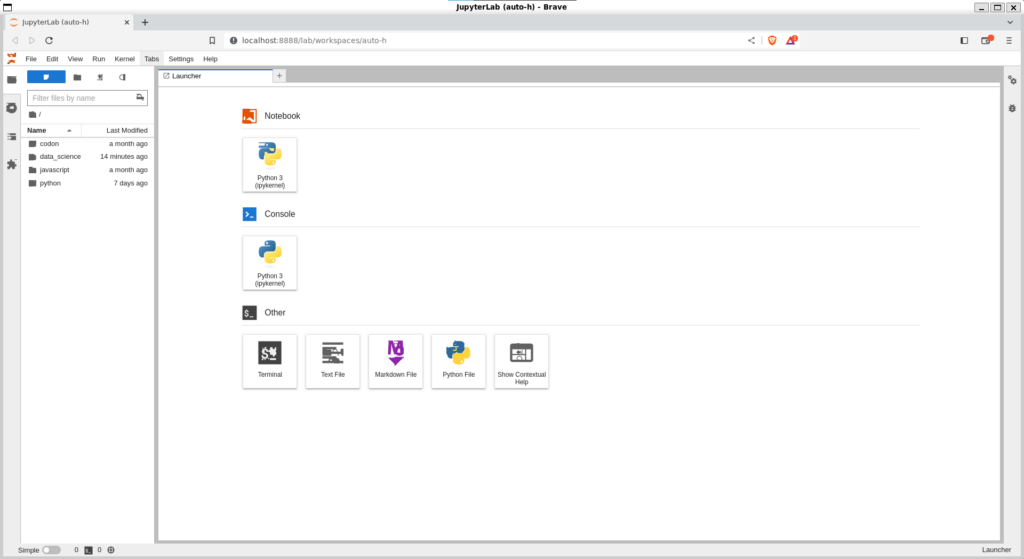
Additional conda commands
Deactivating conda environment
conda deactivateRemoving conda environment
conda remove --name data_science --allThis will remove every package installed in the data_science environment and the environment itself.
Cleaning up conda
We can clean up conda and free up space by removing unused packages and caches
conda clean --all -yConclusion
In this article, we installed WSL2 and Ubuntu and then set up a new environment for data science projects. For this, we installed Miniconda, created an environment, and installed Jupyterlab. We also saw various commands to manage conda environments.
If you encounter any issues or if you have any questions or suggestions, feel free to post them in the comment section below. You can also read more articles on data science and machine learning.